Understanding SharePoint permission levels
SharePoint permission levels allow you to control who has access to your SharePoint sites, lists, and libraries. By default, SharePoint comes with a number of permission levels that cover most common scenarios. However, you can also create your own custom permission levels if you need more granular control.
In this blog post, we'll discuss the different types of SharePoint permission levels, how they work, and how to manage them.
Types of SharePoint permission levels
There are three main types of SharePoint permission levels:
- Full Control: This permission level gives users full control over the site, list, or library. Users with Full Control can create, edit, delete, and share content, and they can also manage permissions for other users.
- Design: This permission level allows users to create and edit lists, libraries, and web parts, and they can also manage permissions for other users. However, users with Design permissions cannot delete content or change the site's structure.
- Read: This permission level allows users to view and download content, but they cannot edit or delete it.
In addition to these three main permission levels, SharePoint also comes with a number of other permission levels that are designed for specific tasks. For example, there is a permission level for site visitors that allows them to view the site's home page, and there is a permission level for content editors that allows them to edit and delete content in a list or library.
How SharePoint permission levels work
SharePoint permission levels work by assigning users to groups. Each group has a specific permission level, and the permissions for a site, list, or library are determined by the groups that have been assigned to it.
For example, if you want to give a user full control over a site, you would first create a group and give that user the Full Control permission level. Then, you would assign that group to the site.
It's important to note that permission levels are inherited. This means that if you assign a group to a site, that group will inherit the permissions for the site. If you then assign the same group to a list or library, the group will also inherit the permissions for the list or library.
You can stop permission inheritance by selecting the "Stop inheritance" checkbox when you are assigning a group to a site, list, or library. This will give you more granular control over permissions.
Managing SharePoint permission levels
You can manage SharePoint permission levels by using the Permissions page in the site settings. To access the Permissions page, go to Site Settings > Permissions.
On the Permissions page, you can see a list of all the groups that have been assigned to the site. You can also see the permission level for each group.
To change the permission level for a group, select the group and then select the new permission level from the Permissions drop-down list.
You can also add or remove groups from the site by using the Add Users and Remove Users buttons.
Conclusion
SharePoint permission levels allow you to control who has access to your SharePoint sites, lists, and libraries. By understanding the different types of SharePoint permission levels and how they work, you can effectively manage permissions and protect your data.
Here are some additional tips for managing SharePoint permission levels:
- Use the default permission levels whenever possible. The default permission levels are designed to cover most common scenarios.
- Create custom permission levels if you need more granular control. Custom permission levels can be used to give users specific permissions that are not available in the default permission levels.
- Use the Stop inheritance checkbox to give you more granular control over permissions.
- Keep an eye on permissions regularly and make changes as needed. As your organization changes, so will your permission needs.
By following these tips, you can effectively manage SharePoint permission levels and protect your data.
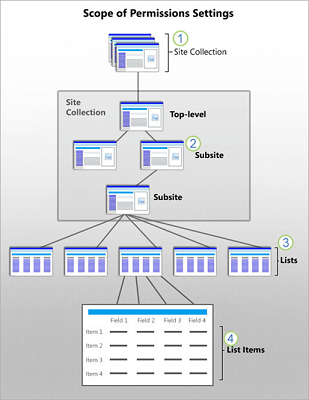
No comments:
Post a Comment