Understand SharePoint default permission levels
SharePoint permission levels allow you to control who has access to your SharePoint sites, lists, and libraries. By understanding the default permission levels, you can quickly and easily give users the right level of access to the data they need.
Here are the default SharePoint permission levels:
- Full Control: This permission level gives users full control over the site, list, or library. Users with Full Control can create, edit, delete, and share content, and they can also manage permissions for other users.
- Design: This permission level allows users to create and edit lists, libraries, and web parts, and they can also manage permissions for other users. However, users with Design permissions cannot delete content or change the site's structure.
- Read: This permission level allows users to view and download content, but they cannot edit or delete it.
- Limited Access: This permission level is used to give users limited access to specific content in a SharePoint site. For example, you could use Limited Access to give users access to a document library but not the rest of the site.
- View Only: This permission level is similar to Read, but it does not allow users to download content.
In addition to the default permission levels, you can also create custom permission levels. This can be helpful if you need to give users a specific set of permissions that are not available in the default permission levels.
To learn more about SharePoint permission levels, you can visit the following resources:
- SharePoint permission levels overview: https://learn.microsoft.com/en-us/sharepoint/sites/user-permissions-and-permission-levels
- Understanding SharePoint groups: https://support.microsoft.com/en-au/office/understand-groups-and-permissions-on-a-sharepoint-site-258e5f33-1b5a-4766-a503-d86655cf950d
Conclusion
SharePoint permission levels are a powerful way to control who has access to your SharePoint data. By understanding the default permission levels and how to create custom permission levels, you can ensure that your data is secure and that users have the access they need to be productive.
Here are some additional tips for managing SharePoint permission levels:
- Use the default permission levels whenever possible. The default permission levels are designed to cover most common scenarios.
- Create custom permission levels if you need more granular control. Custom permission levels can be used to give users specific permissions that are not available in the default permission levels.
- Use the Stop inheritance checkbox to give you more granular control over permissions.
- Keep an eye on permissions regularly and make changes as needed. As your organization changes, so will your permission needs.
By following these tips, you can effectively manage SharePoint permission levels and protect your data.
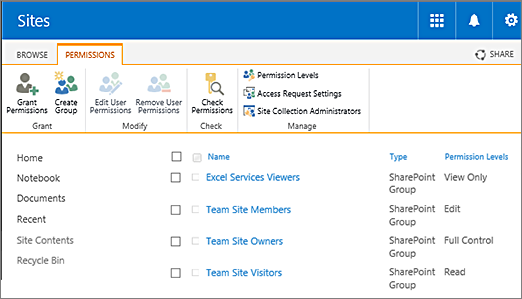
No comments:
Post a Comment