How to create a classic site in SharePoint
SharePoint is a powerful collaboration platform that can be used to create and manage websites. If you're a SharePoint administrator, you may need to create classic sites for your users. Classic sites are based on the old SharePoint 2010 interface and functionality. This blog post will show you how to create a classic site in SharePoint.
To create a classic site in SharePoint, follow these steps:
- Go to the Active sites page in the SharePoint admin center.
- Sign in with an account that has admin permissions for your organization.
- Click Create.
- At the bottom of the panel, select Other options.
- Under Choose a template, select More templates.
- In the Title box, enter a name for the site.
- In the Web Site Address drop-down lists, select a domain name and a URL path—either
/sites/or/teams/—and then type a URL name for the site. - In the Template Selection section, in the Select a language drop-down list, select a language for the site.
- In the Template Selection section, under Select a template, select the template that most closely describes the purpose of your site.
- In the Time Zone box, select the time zone that's appropriate for the location of the site.
- In the Administrator box, enter the user name of the person you want to be the site administrator. You can also use the Check Names or Browse button to find a user to make site administrator.
- In the Storage Quota box, enter the number of megabytes (MB) you want to allocate to this site. Do not exceed the available amount that is displayed next to the box.
- In the Server Resource Quota box, accept the resource quota default. This setting no longer affects the resource amounts available for the site.
- Click OK.
SharePoint will create the site and open it in a new tab in your browser. You can now start adding content to the site.
Here are some tips for creating a classic site in SharePoint:
- Choose a descriptive name for the site. This will help your users find the site easily.
- Choose a location for the site that makes sense for your organization. For example, if you have a team of sales representatives, you might want to create a site in the Sales department.
- Select the right users as owners of the site. Owners have full control over the site, including the ability to add and remove users, change permissions, and delete the site.
- Choose the right language for the site. This will ensure that your users can easily understand the content on the site.
- Select the right template for the site. The template you select will determine the layout and features of the site.
- Set the storage quota for the site. The storage quota will limit the amount of data that can be stored in the site.
- Set the server resource quota for the site. The server resource quota will limit the amount of resources that can be used by the site.
I hope this blog post has helped you understand how to create a classic site in SharePoint.
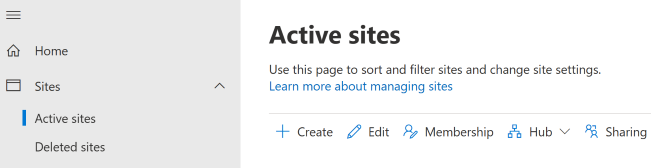
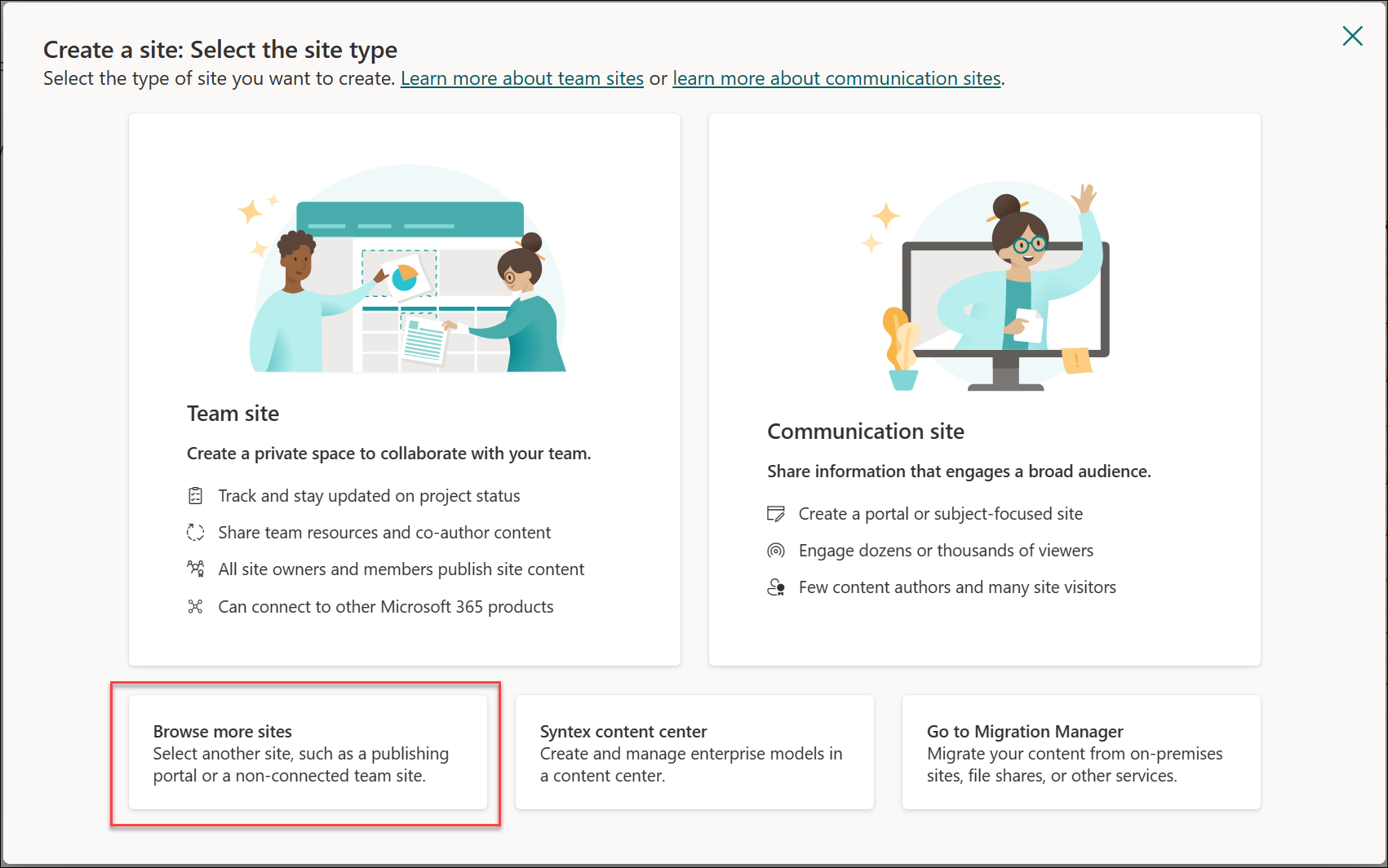

No comments:
Post a Comment