How to manage individual site storage limits in SharePoint
SharePoint is a powerful collaboration platform that can be used to store and manage documents, files, and other content. However, the amount of storage space that is available to each site is limited. You can manage individual site storage limits by following these steps:
- Go to the Active sites page in the SharePoint admin center.
- In the left column, select the site that you want to manage the storage limit for.
- On the General tab, under Storage limit, select Edit.
- In the Maximum storage box, enter the maximum amount of storage space that you want to allow for the site.
- To send an email to site admins when the site approaches the storage limit, select the Notifications checkbox and enter a value as a percent for how full you want the storage to be when the email is sent.
- Select Save.
Here are some things to keep in mind when managing individual site storage limits:
- The maximum storage limit that you can set is 25 TB.
- If you set a maximum storage limit that is lower than the amount of storage space that is already being used by a site, SharePoint will not delete any files from the site.
- If you set a maximum storage limit for a site that is already using more storage space than the limit, SharePoint will not allow the site to add any additional files.
By managing individual site storage limits, you can ensure that each site has the amount of storage space that it needs. This can help to prevent sites from running out of storage space and causing performance problems.
Here are some tips for managing individual site storage limits:
- Start by setting the maximum storage limit for each site to a relatively low value. This will give you time to monitor how much storage space each site is using and make adjustments as needed.
- Review the storage usage of each site on a regular basis. This will help you to identify any sites that are approaching or exceeding their storage limits.
- If a site is approaching or exceeding its storage limit, you can either increase the maximum storage limit for the site or move some of the files in the site to a different location.
By following these tips, you can help to ensure that your SharePoint sites are using storage space efficiently.
Here are some additional tips for managing site storage limits:
- Use storage quotas to limit the amount of storage space that users can use. This can help to prevent users from storing too much data in SharePoint.
- Compress files before you upload them to SharePoint. This can help to reduce the amount of storage space that they take up.
- Delete files that you no longer need. This is the simplest way to free up storage space.
- Move files to a different storage location. If you have files that you don't need to access frequently, you can move them to a different storage location, such as a cloud storage service.
- Use the SharePoint audit log to track changes to site storage. This can help you to identify any unauthorized changes to site storage limits.
By following these tips, you can help to manage site storage limits and prevent your SharePoint sites from running out of storage space.
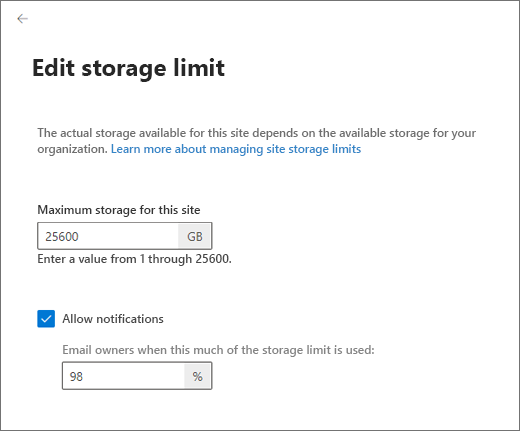
No comments:
Post a Comment